How to Request an AMI License in an AWS Organization
This guide walks you through the process of requesting a license for an Amazon Machine Image (AMI) when your AWS account is part of an AWS Organization.
📖 Introduction: What is AMI Licensing?
Amazon Machine Images (AMIs) often include licensed software — such as operating systems, monitoring tools, or security agents — that require explicit permission to use. When such AMIs are distributed via AWS Marketplace or shared directly, access to them may be restricted by software licensing agreements.
To use these AMIs in your account or across your AWS Organization, you may need to request a license — either to your individual account or to your entire AWS Organization. This process ensures compliance with software usage terms and allows for easier deployment at scale.
📋 Prerequisites
Before proceeding, ensure the following:
- You are logged into the AWS Console using an account within your Organization.
- You have the necessary permissions (
organizations:DescribeOrganization,license-manager:*, etc.). - You know the AMI ID and the source of the AMI (e.g. AWS Marketplace listing or account ID of the AMI owner).
- The AMI is shared via the AWS Marketplace or direct AMI sharing.
🪪 Step 1: Identify the AMI and Its Source
Find the AMI you want to use and determine whether it requires a license. You can usually tell this by:
- Checking the AWS Marketplace listing
- Attempting to launch the AMI and being prompted to subscribe
🧾 Step 2: Navigate to the AWS Marketplace (If Applicable)
If the AMI is published on AWS Marketplace:
- Go to the AMI Catalog in the EC2 Console to browse available Marketplace AMIs
- Search for the product/AMI name.
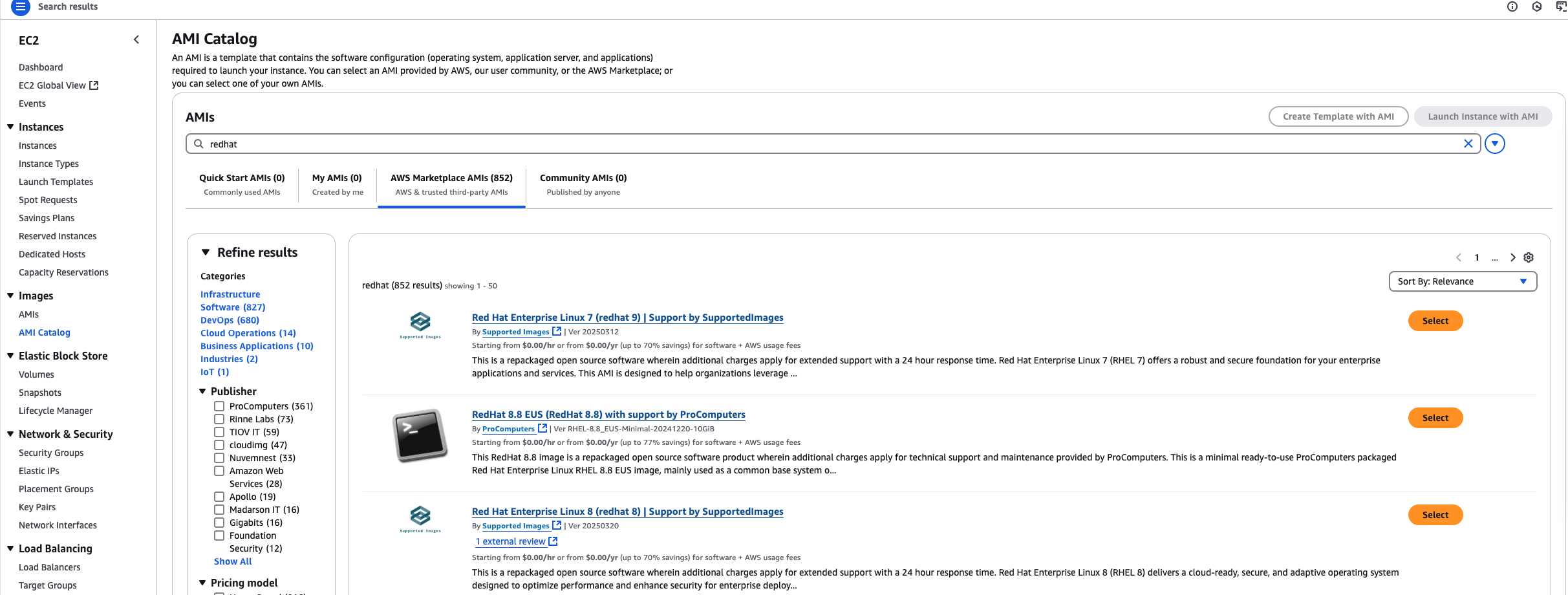
- Click on the product listing.
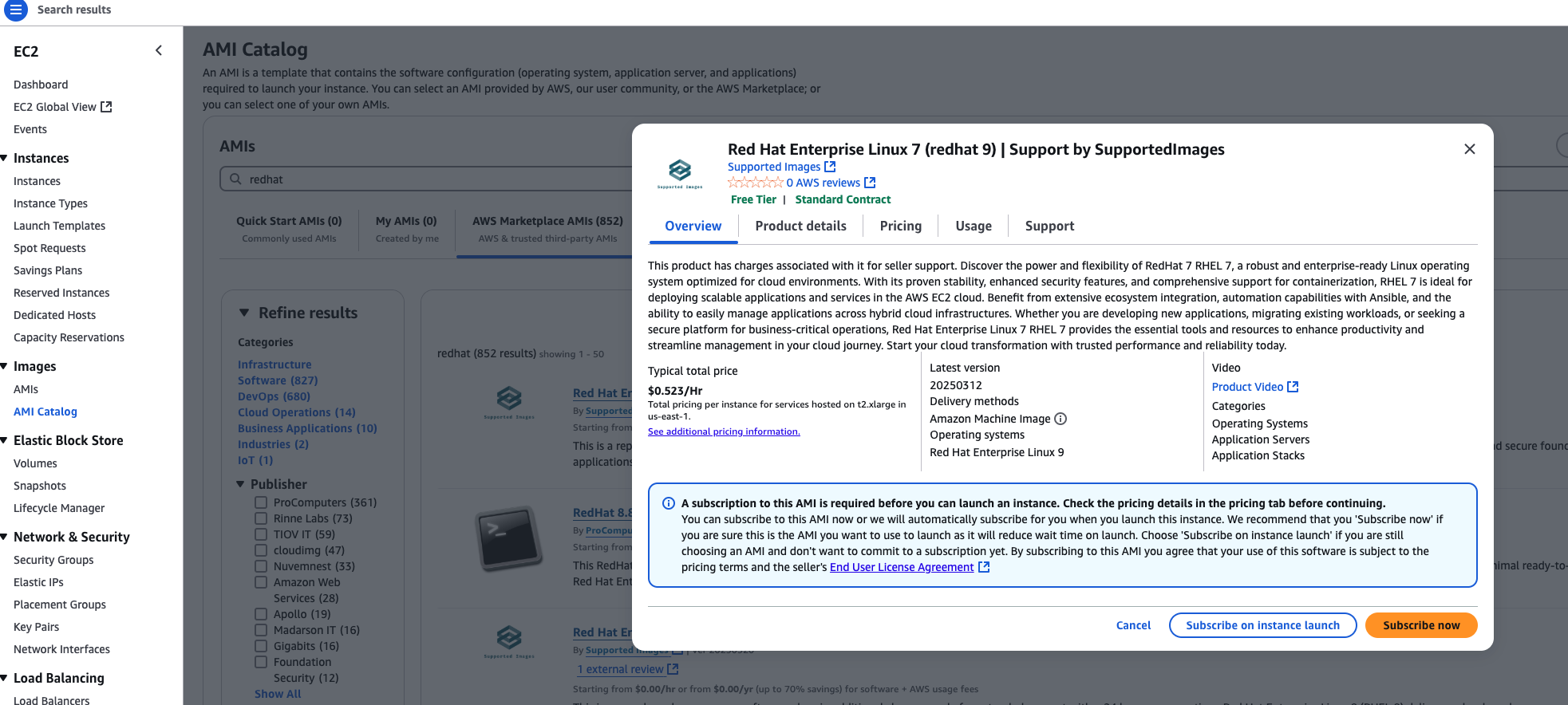
- Click the Continue to Subscribe button.
✉️ Step 3: Request Help for License Approval
If the AMI requires a license and you do not have access after clicking Subscribe, you’ll need support from the modernisation team to get it approved on the root account.
- Gather the following information:
- AMI ID
- Source (e.g., Marketplace product name or shared account ID)
- Purpose of use (briefly explain why you need the AMI)
- Your AWS Account ID or Organizational Unit
- Post a request in the
#ask-modernisationSlack channel with the above details.
Example message:
Hi team, I need help getting access to the AMI ami-0123456789abcdef0 for [project/use case].
Marketplace link / Source: [link or details]
AWS Account ID: 123456789012
Org Unit: dev/accounts/app-team-x
Please let me know if anything else is needed. Thanks!
The modernisation team will help coordinate license approvals with the appropriate vendors or internal teams.
🏢 Step 4: Grant the AMI License at the Organization Level (Support Only)
Note: This step must be performed by someone with root account access to the
moj-masteraccount.
Once a request has been raised in #ask-modernisation, the support team or license admins should:
- Sign in to the License Manager using the
moj-masteraccount. - Go to Granted licenses.
- Locate the license associated with the AMI.
- Approve or extend the license to the entire AWS Organization or the specific requesting account as appropriate.
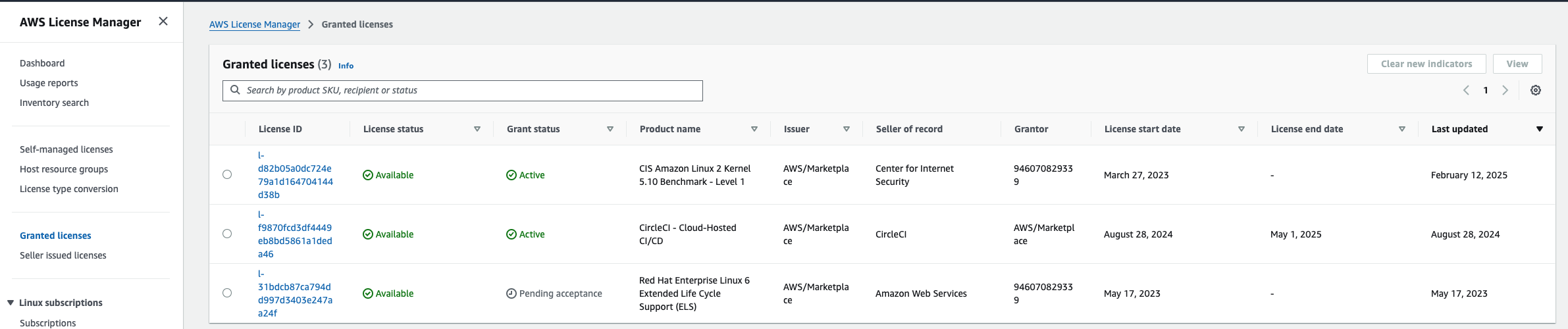
✅ Step 5: Confirm License Availability
Once the license has been granted:
- Re-check the License Manager > Granted licenses.
- Attempt to launch the AMI or subscribe via Marketplace again.
📌 Notes
- Some AMIs may not support organization-wide licensing and require individual account-level approval.
- If using Terraform, you may need to re-run your plan/apply after the license is granted.
- You might need to wait a few minutes for changes to propagate.